Microsoft Services
As a customer you can be assured of a level of service excellence which is recognised the world over. By listening and learning to what you really want we can help you make the most of the use of cloud based technologies. So if you want to get ahead in the clouds we are here to make it happen.
We can help you get started by setting up and configuring your Microsoft 365 environments and help with customising them to your requirements. Once you are set up and running we have a number of support packages to give you peace of mind that at any time you can call on our experts for help and support. For example we can help with password resetting, adding new users, fault diagnosis and resolution, managing and administering tenancies and licences.
We also offer a variety of training, for new users, or to develop skills for more experienced users. All training can be tailored to group size and experience level and can be delivered remotely or in person.
NYES Digital is working towards our Solutions Partner – Modern Work SMB status.
MICROSOFT FOR Education
Learning Tools
There is a whole bunch of apps and tools available within Office 365 which can be used both to help with learning, and to just generally create more engaging and accessible content that you can then easily share with others.
Teams in the Classroom
Virtual classrooms can be created, enabling teachers to conduct online classes and interact with students in real-time.
Immersive Reader
Immersive Reader is a free tool that implements proven techniques to improve reading and writing for people, regardless of their age or ability. Immersive Reader can improve reading comprehension and increase fluency for English language learners. It can help build confidence for emerging readers learning to read at higher levels, and offer text decoding solutions for students with learning differences such as dyslexia.
It is available in OneNote, Word, and the web version of Outlook. It is also available in Office Lens for iOS.
Immersive Reader lets you:
- Change font size, text spacing, and background colour.
- Split up words into syllables.
- Highlight verbs, nouns, adjectives and sub-clauses.
- Choose between two fonts optimised to help with reading.
- Read out text aloud, and change the speed of reading.
Immersive reader can even work with pictures scanned from books, not just text typed directly into OneNote. The Optical Character Recognition (OCR) built into OneNote can actually decipher text within a picture, and then make that available in the Immersive Reader.
Use PowerPoint in the your classroom
Turn a slide presentation into a video recording that has narration. You record the presentation in PowerPoint 2016 and then share it with your audience, who can watch it as a PowerPoint Show or as a video. Some educators use recorded lessons as part of a ‘flipped classroom’.
The Recording tab in PowerPoint 2016 gives you this ability and goes even further with more interactive elements—like quizzes—to include in a presentation. Your interactive video can contain:
- Audio narration
- Video narration (Office 365 subscribers only)
- Screen recordings that show actions you take on your computer
- Quizzes and polls
- Simulations, videos, and live web pages
- Real-time digital inking (Office 365 subscribers only)
One Note in the Classroom
If you have ever used OneNote, then you’ll know what a great app it is for organising all your information, keeping all your notes in one easy to use place. Well, Class Notebook takes all that goodness and tailors it to the classroom. OneNote Class Notebooks have a personal workspace for every student, a content library for handouts, and a collaboration space for lessons and creative activities.
- Organize your lesson plans and course content in your own digital notebook.
- Students can go to the content library to get their assignments. No more printed handouts for the class.
- The collaboration space encourages students to work together as the teacher provides real-time feedback and coaching.
- Provide individualized support by typing or writing directly in each student’s private notebook.
Forms in the Classroom
Create surveys, polls and custom tests. Send out the web link to the test in a variety of ways: in an e-mail; as a link in a shared OneNote document; or embed in a webpage or in OneNote Online.
People can respond to it using any web browser, even on mobile devices. You can provide automatic feedback based on the answers chosen, and automatically mark the test if it is all multiple choice questions. You can also review all the tests submitted back to you and provide further feedback if required. Form data, such as test results, can be easily exported to Excel for additional analysis or grading.
Microsoft Forms was developed for the education market, and provides an easy way to asses pupils progress on a regular basis. Some of the things that you can do with Microsoft Forms are:
- Create multiple choice tests that mark themselves, and can even give feedback to pupils as they complete them.
- Include mathematical symbols in your questions e.g. x, y2 , <, ≥, √, ÷ etc.
- Add a picture or video to a question.
- Create tests that require longer text answers, and that you can then assess and provide feedback on.
- Easily distribute tests via links, QR codes, e-mail or embed them in web pages.
- Integrate with other Office 365 products, for example embed a test in OneNote or Sway.
- Collaborate with other teachers on the creation of a test by sharing with each other.
- Easily access real-time summary information about your test, such as number of responses, average score, and test’s current status.
- Drill down into that summary information for further analysis, or export to excel.
- Share your test with other teachers and collaborate on its creation.
- Use branching to create more elaborate tests.
- Use Forms for surveys and feedback questionnaries as well, including anonymous responses; for example a survey to parents.
MICROSOFT for Business
Outlook and Calendars
Access e-mail and calendars via web browser, desktop or mobile apps. Stay in touch wherever you are and across all devices. Share your calendar with colleagues, or allow someone to manage your calendar on your behalf.
Teams for Business
Bring people, conversations, files, and tools into a single online space, so everyone has instant access to everything they need. Work and share documents directly within Teams using the familiar office apps. Conversation threads mean everyone stays up to date even if they are out of the office for a few days.
Security & Compliance
Are you worried about GDPR compliance? Would you like to let your staff use their mobile phones to access e-mail, but you are worried about data security? Then you’ll just love the Security and Compliance features that are built into Office 365. Just take a look at these features:
- Threat management – protect e-mail messages from malicious software.
- Mobile device management (MDM) – unleash those phones.
- Data loss prevention (DLP) – help to stop sensitive data leaving the organisation.
- Data governance – Document labelling and retention policies.
- Search and investigation including eDiscovery.
- Service Assurance – Information about how Microsoft protects your data.
- Office 356 Secure Score – Learn how secure your Office 365 is, and how you can imrpove.
SharePoint
Does your business have to share certain information and documents with all staff? Do you need to control who has access? Do you need to let some people update information, while letting others only read it? If the answer to those questions is yes, then SharePoint is for you. You might like to think of SharePoint as being a shared staff folder, but on the web. Actually it is much more. With SharePoint show important visuals, news, and updates with a team or communication site. Discover, follow, and search for sites, files, and people across your company. And not forgetting that you can sync and store your files in the cloud so anyone can securely work with you. SharePoint integrates with the Microsoft Office apps allowing you to work and collaborate on documents from PC, Mac or mobile device.
Teams
Bring people, conversations, files, and tools into a single online space, so everyone has instant access to everything they need. Work and share documents directly within Teams using the familiar office apps. Conversation threads mean everyone stays up to date even if they are out of the office for a few days.
SharePoint
Store files securely yet still get to them from anywhere; home, school or on the move. Access on the web, or using desktop or mobile apps. Easily share files with colleagues, making collaboration a breeze.
Remote Backup
Remote Backup Service (RBUS) is a fully automated online backup service that allows you to back up and restore all data and files held on your IT Systems
Remote Backup Service (RBUS) is a fully automated online backup service that allows you to back up and restore all data and files held on your systems. It backs up your data via the internet and stores it securely off-site in multiple data centres.
For Schools the new updated Remote Backup Solutions, uses the Redstor Whole School Backup (WSB) which includes licences for multiple devices inside the school.
Benefits of RBUS Redstor Backup
- Data is encrypted and is stored off site in Redstor high security data centres
- No capital outlay for storage and backup equipment
- No maintenance costs
- No tapes and tape management issues
- Maximum data availability and data security
- No need to acquire and maintain specific storage technical knowledge or management
- Consistent regular data backups with minimum human intervention
- Safeguards the confidentiality of school data through strong encryption
- Flexible data retentions to comply with internal policy regulations
- Rapid data recovery online or with an optional data recovery appliance
- ESS SIMS approved service for protecting SIMS data.
- RBUS ensures compliance with the Data Protection Act, ICO and the Schools Financial Value Standards guidance by guaranteeing that critical data is securely and automatically backed up offsite daily.
Microsoft 365 Products
Microsoft 365 - So Much More than E-mail
You might just know Office 365 as an e-mail system. But, believe me, it is so much more than that. Are you interested in being able to work easily from home, having the same access to all your documents as you do at school? Would you like to be able to easily share lots of information with staff, for example ensuring they always had the latest guidance to hand. Have you ever wished you could create professional looking presentations that are easy to share and can be viewed on any device? Are you worried about how you will meet GDPR compliance? Well, Office 365 might just be the answer you are looking for. Below is a quick summary of what you get with Office 365. And don’t forget it is all FREE for schools!
Delve
Have you ever wanted to find all the documents around a particular subject? Or is there a member of staff you are about to have a meeting with, and you need to get up to speed on what have been working on recently? Delve can help. It intelligently discovers and organises information from across your whole school’s Office 365, and then displays it to you making everything easy to find and understand. Find work by particular people or search on a keyword or subject. And you’ll only ever see the content you have access to. Finding content has never been so easy.
One Drive
Store files securely yet still get to them from anywhere; home, school or on the move. Access on the web, or using desktop or mobile apps. Easily share files with colleagues, making collaboration a breeze.
OneNote
Organise everything in one place; typed notes, handwritten notes, pictures, videos, files, audio recordings. Add extra notebooks, sections and pages to keep everything just as you like it. And don’t worry about saving work – it happens automatically. Access on the web, or using desktop or mobile apps.
Microsoft Planner
Microsoft Planner provides a simple and highly visual way to organize teamwork. Planner makes it easy for your team to create new plans, organize and assign tasks, share files, chat about what you’re working on, and get updates on progress. Planner can be used to manage a marketing event, brainstorm new product ideas, track a school project, prepare for a customer visit, or just organize your team more effectively.
Microsoft Planner is included as part of your school’s Office 365 subscription. Launch Planner from the Office 365 app launcher with a single click. You can then create a new plan, build a team, assign tasks, and update status—in a few easy steps.
Stream
Do you have lots of videos that would like to share securely with the rest of the school? Then you’ll like Stream. Easily manage and share videos across your school. Group videos of similar content together in channels. Embed individual videos or channels into other Office 365 services such as SharePoint or Teams. Control who can see which videos, and feel safe in the knowledge that only people with a login for your school’s Office 365 will be able to see the videos.
Sway
Sway makes it quick and easy to create and share polished, interactive reports, presentations, personal stories and more.
Start by adding your own text and pictures. Sway can then suggest searches to help you find relevant images, videos, tweets and other content that you can drag and drop directly into your creation. This makes it easy for you to bring your Sway to life with interactive content. Include a video to talk about your idea or add an interactive chart to let others dive into the details.
With Sway, there’s no need to spend lots of time on formatting. Its built-in design engine takes care of making your creation look its best. If the initial design doesn’t quite match your taste or mood, you can easily apply another — or fully customize your layout to make it your own. With Sway, you’re no longer limited to picking a pre-designed template that makes your presentations look like everyone else’s, and you don’t have to have any design skills to transform and showcase information in modern, interactive, and attention-getting ways.
It’s super easy to share your finished Sways. Family, friends, classmates, and coworkers can see your creations on the Web without signing up, signing in, or downloading anything. And you can change the privacy settings for any Sway whenever you want more control over what you share.
Scroll through the embedded Sway below to learn even more about what you can do. Yes, you can embed a Sway into another webpage. Or if you prefer just click this link to open the Sway directly from the Sway website. That’s similar to how someone would open your Sway if you sent them a link in an e-mail.
Microsoft To Do
Microsoft To-Do helps you create a list for anything—for work, home projects or just your groceries. You can keep track of deadlines by adding reminders, due dates and notes, and personalize each list with colourful themes. You can access your lists from anywhere with the Microsoft To-Do apps for iPhone, Android phone, Windows 10 devices and the web. For example, make a list of announcements for tomorrow’s assembly using To-Do from within Office 365 on your office computer in the evening, then access that list with the To-Do app on your phone the following morning.
To-Do helps you manage, prioritize, and complete the most important things you need to achieve every day, powered by Office 365 integration.

