How to Launch Quick Assist
With the Windows Quick Assist app, you can receive PC assistance over a remote connection. Remember only to share Quick Assist with trusted people since they can access your PC.
Important: An update is required to continue using Quick Assist. For updated information and FAQs please visit the article Install Quick Assist.
Select Start > Microsoft Store > Search Quick Assist > select Get.
If you are currently running version 2.0.6.0 or higher you will no longer see two icons. If you are seeing two icons, you’ll need to manually remove any shortcuts you have previously pinned which launch the old app, and replace them with shortcuts to the new app.
To check the version you are running, search your device for Quick Assist > select App settings (or right-click on the new Quick Assist Icon and select App settings).
Confirm the version = 2.0.6.0. or higher
Note: If you are on a work or school device you may be restricted by corporate policy from installing or accessing the Quick Assist update in the Store. For more information contact your support person or admin.
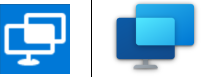
The Quick Assist icon has a new look. The side-by-side image above shows the old and new icons. Be sure to select the updated icon.
Open Quick Assist
Select Start > Quick Assist.







