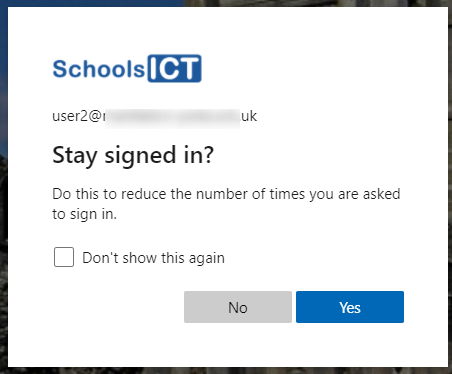Logging into Office 365 for the First Time (SSPR)
This article shows you the process of logging into Office 365 for the first time, along with setting up an alternative method of contact in case you need to reset your password – Self Service Password Reset (SSPR)
Using a web browser, (e.g. Microsoft Edge, Google Chrome, Firefox, Opera) go to https://portal.office.com.
If you only want to login to e-mail you can go to mail.office365.com
Enter your username
Click Next
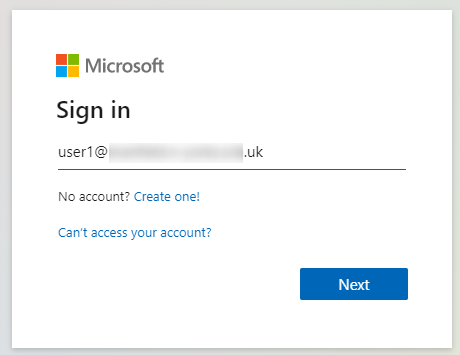
Enter your initial password
Click Sign In
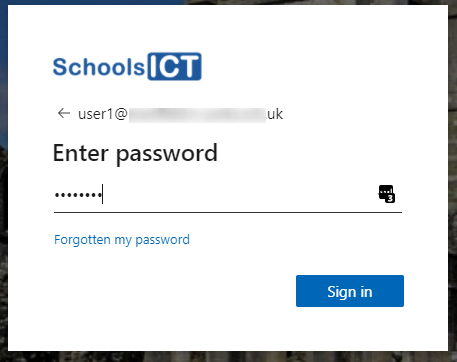
You will be asked to change your password.
Enter your initial password that you just used.
Then enter a new password that you want to change to.
Your new password must be longer than 7 characters in length, and a mixture of numbers and upper and lower case letters to create a strong password. For more information about choosing a good password please see Password policy recommendations for Office 365
Confirm your new password by typing it again
Click Sign in
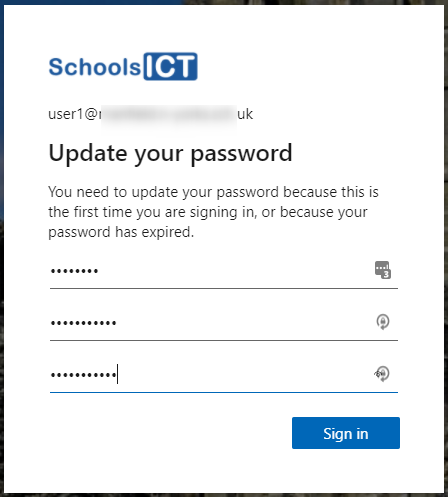
If your organisation has configured self-service password reset for your Office 365 you will now be asked to set this up
Click Next
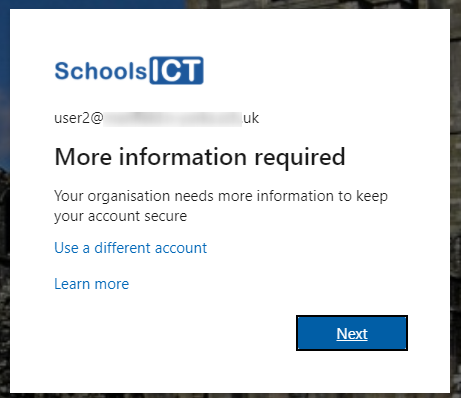
Select which method you want to use if you need to reset your password.
Click Set it up now
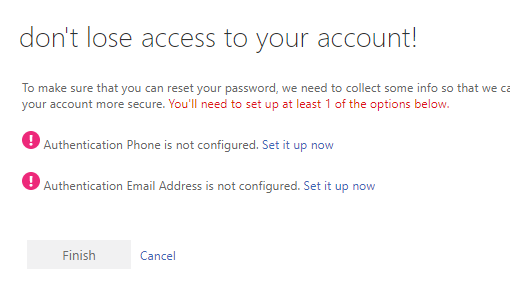
Enter the appropriate information. In this example we are setting up an alternative e-mail address that can be used if we need to reset our password.
Click e-mail me
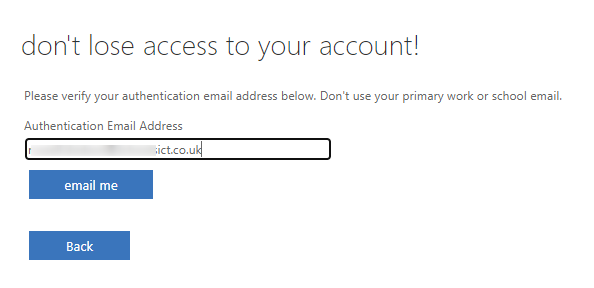
Enter the code that is sent to the e-mail address you entered
Click Verify
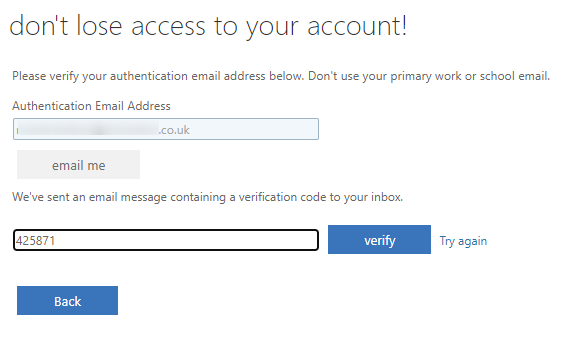
Click Finish
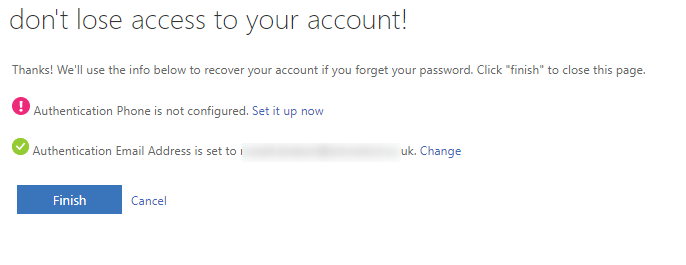
Select if you want to stay signed in or not. You can say Yes if this is a computer you don’t share with anyone. Else click No