Policy Package Options
Policy packages let you control Teams features that you want to allow or restrict for specific sets of people across your organization. Each policy package in Teams is designed around a user role and includes predefined policies and policy settings that support the collaboration and communication activities that are typical for that role.
When you assign a policy package to users, the policies in the package are created and you can then customize the settings of the policies in the package to meet your organization’s needs.
Messaging policy settings
Use the following settings to change the global messaging policy or create a new custom policy:
- Owners can delete sent messages Use this setting to let owners delete messages that users sent in chat.
- Users can delete sent messages Use this setting to let users delete messages that they sent in chat.
- Users can edit sent messages Use this setting to let users edit the messages that they sent in chat.
- Read receipts Read receipts allow the sender of a chat message to be notified when their message was read by the recipient in 1:1 and group chats 20 people or less. Message read receipts remove uncertainly about whether a message was read, and improve team communication. Please note that read receipts are not captured in eDiscovery reporting.
- User controlled This means that users get to decide if they want read receipts ON or OFF. Default setting within the app is ON. Users can then turn it OFF.
- On for everyone This means everyone in the tenant will have the feature ON with no option to turn it off. Be aware that when using the On for everyone setting, the only way to set receipts for the whole tenant is either to have only one messaging policy for the whole tenant (the default policy named “Global (Org-wide Default)”) or to have all messaging policies in the tenant use the same settings for receipts. The read receipts feature is most effective when the feature is enabled to On for everyone.
- Off for everyone This means the feature is disabled and no one in the tenant has read receipts nor can they turn it on.
- Chat Turn this setting on if you want users in your organization to be able to use the Teams app to chat with other people.
- Use Giphys in conversations If you turn this on, users can include Giphys in chat conversations with other people. Giphy is an online database and search engine that allows users to search for and share animated GIF files. Each Giphy is assigned a content rating.
- Giphy content rating
- No restriction This means that your users will be able to insert any Giphy in chats regardless of the content rating.
- Moderate This means that your users will be able to insert Giphys in chats, but will be moderately restricted from adult content.
- Strict This means that your users will be able to insert Giphys in chats, but will be strictly restricted from adult content.
- Use Memes in conversations If you turn this on, users can include Memes in chat conversations with other people.
- Use Stickers in conversations If you turn this on, users can include Stickers in chat conversations with other people.
- Allow URL previews Use this setting to turn automatic URL previewing on or off in messages.
- Allow users to translate messages Turn this setting on to let users automatically translate Teams messages into the language specified by their personal language settings for Office 365.
- Allow immersive reader for viewing messages Turn this setting on to let users view messages in Microsoft Immersive Reader. Immersive Reader is a learning tool that provides a full screen reading experience to increase readability of text.
- Send urgent messages using priority notifications If you turn this on, users can send messages using priority notifications. Priority notifications notify users every 2 minutes for a period of 20 minutes or until messages that are marked as urgent are picked up and read by the recipient, maximizing the likelihood that the message is acted upon in a timely manner. For a limited time, unlimited priority notifications in Teams will be made available for all customers. This promotion is extended until the second half of 2020 from the original end date of March 31, 2020. After the promotional period ends, licensed users will be able to send priority notifications according to the terms of their subscription. For more information, see Messaging policies licensing.
- Audio message creation
- Allowed in chats and channels This means that users can leave audio messages in both chats and channels.
- Allowed in chats only This means that users can leave audio messages in chats, but not in channels.
- Disabled This means that users cannot create audio messages in chats or channels.
- Important
- Audio messages are not captured in eDiscovery reporting.
- On mobile devices, display favorite channels above recent chats Enable this setting to move favorite channels to the top of the mobile device screen so that a user doesn’t need to scroll to find them.
- Allow a user to remove users from a group chat Turn this setting on to let a user remove other users from a group chat. This feature lets you continue a chat with a smaller group of people without losing the chat history.
Meeting policy settings
When you select an existing policy on the Meeting policies page or select Add to add a new policy, you can configure settings for the following.
Meeting policy settings – General
Allow Meet now in channels
This is a per-user policy and applies before a meeting starts. This setting controls whether a user can start an ad hoc meeting in a Teams channel. If you turn this on, when a user posts a message in a Teams channel, the user can click Meet now under the compose box to start an ad hoc meeting in the channel. The default value is True.

Allow channel meeting scheduling
This is a per-user policy and applies before a meeting starts. This setting controls whether users can schedule a meeting in a Teams channel. If you turn this off, the Schedule a meeting option won’t be available to the user when they start a meeting in a Teams channel and the Add channel option is disabled for users in Teams. The default value is True.
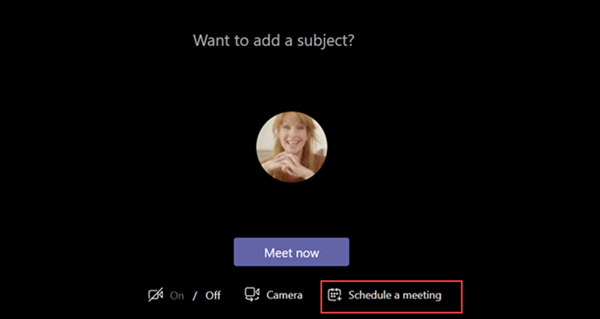
Allow scheduling private meetings
This is a per-user policy and applies before a meeting starts. This setting controls whether users can schedule private meetings in Teams. A meeting is private when it’s not published to a channel in a team.
Note that if you turn off Allow scheduling private meetings and Allow channel meeting scheduling, the Add required attendees and Add channel options are disabled for users in Teams. The default value is True.
Allow Meet now in private meetings
This is a per-user policy and applies before a meeting starts. This setting controls whether a user can start an ad hoc private meeting. The default value is True.
Meeting policy settings – Audio & video
Allow transcription
This is a combination of a per-organizer and per-user policy. This setting controls whether captions and transcription features are available during playback of meeting recordings. If you turn this off, the Search and CC options won’t be available during playback of a meeting recording. The person who started the recording needs this setting turned on so that the recording also includes transcription.
Note that transcription for recorded meetings is currently only supported for users who have the language in Teams set to English and when English is spoken in the meeting.
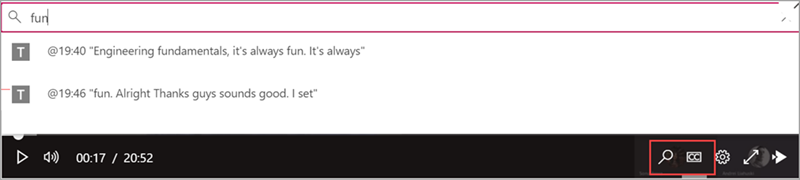
Allow cloud recording
This is a combination of a per-organizer and per-user policy. This setting controls whether this user’s meetings can be recorded. The recording can be started by the meeting organizer or by another meeting participant if the policy setting is turned on for the participant and if they’re an authenticated user from the same organization.
People outside your organization, such as federated and anonymous users, can’t start the recording. Guest users can’t start or stop the recording.
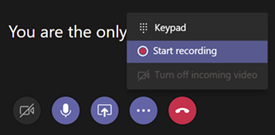
Allow IP video
This is a combination of a per-organizer and per-user policy. Video is a key component to meetings. In some organizations, admins might want more control over which users’ meetings have video. This setting controls whether video can be turned on in meetings hosted by a user and in 1:1 calls and group calls started by a user. Meetings organized by a user who has this policy enabled, allow video sharing in the meeting by the meeting participants, if the meeting participants also have the policy enabled. Meeting participants who don’t have any policies assigned (for example, anonymous and federated participants) inherit the policy of the meeting organizer.
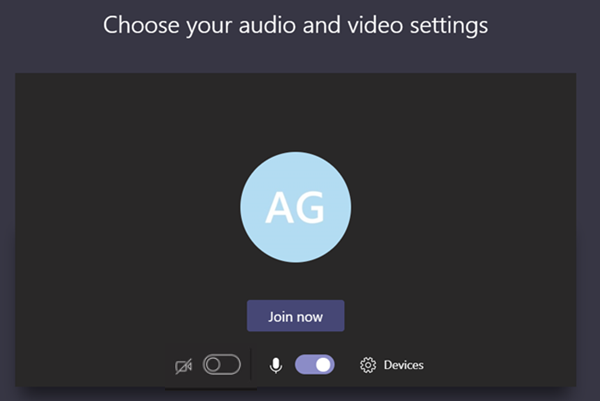
Let’s look at the following example.
Table 3
| User | Meeting policy | Allow IP Video |
|---|---|---|
| Daniela | Global | True |
| Amanda | Location1MeetingPolicy | False |
Meetings hosted by Daniela allow video to be turned on. Daniela can join the meeting and turn on video. Amanda can’t turn on video in Daniela’s meeting because Amanda’s policy is set to not allow video. Amanda can see videos shared by other participants in the meeting.
In meetings hosted by Amanda, no one can turn on video, regardless of the video policy assigned to them. This means Daniela can’t turn on video in Amanda’s meetings.
If Daniela calls Amanda with video on, Amanda can answer the call with audio only. When the call is connected, Amanda can see Daniela’s video, but can’t turn on video. If Amanda calls Daniela, Daniela can answer the call with video and audio. When the call is connected, Daniela can turn on or turn off her video, as needed.


