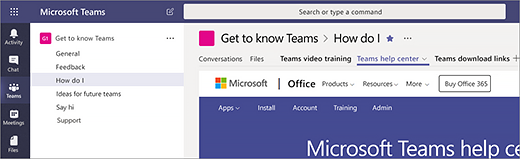Create a Team
(If Schools ICT has set your teams up, only designated members of staff will be granted access to create additional teams)
On the left side of Teams, click Teams, at the bottom of the teams list, click Join or create a team, and then click Create a new team.
Once you’ve created the team, invite people to join it. You can add individual users, groups, and even entire contact groups (formerly known as “distribution lists”).

Add a team owner
Find the team that you created, click More options ˙˙˙ > Manage team. Then go to the Members tab. Find the people you want to designate as team owners. Under Role, click Owner.
Create a channel in a team
Find the team that you created, click More options … > Add channel. You can also click Manage team and add a channel in the Channels tab.
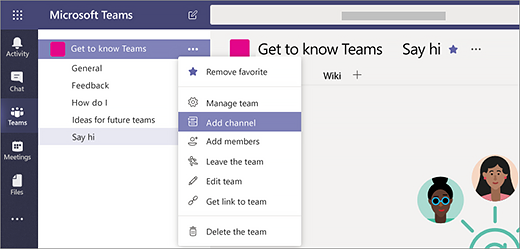
Give the channel a descriptive name to make it easier for users to understand the purpose of the channel.
As a team owner, you can automatically favorite channels for the whole team, making the channels more visible for everyone on the team. You can also pin tabs to the channel to add tools, such as OneNote, links to webpages, and other content to make it easy for users to find what they need and share their thoughts.
Here’s an example of the “How do I” channel in the “Get to know Teams” team, showing pinned tabs that link to Teams webpages – Teams video training, Teams help center, and Teams download links.