Guide for Team Owners
As a team owner, you can add new members and guests, change members into owners, manage channels and settings, and archive a team that’s no longer in use.
In order to carry out these various tasks just click on the 3 dots ( … ) beside the team name and select the option that you require from the pop out menu.
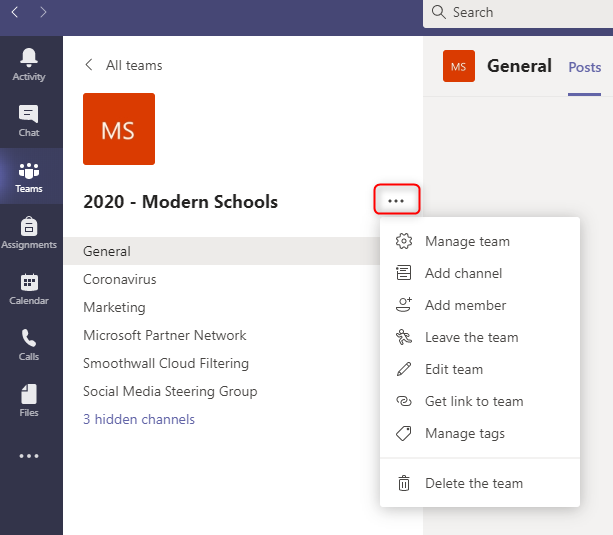
For example to Add members to your team, just click on Add member, then type the name or e-mail of the person that you want to add, select the name when it is found and then click Add.
Note: If the person is outside of your organization, type in their email address. Select the pencil icon to add a display name everyone will recognize. The guest will receive an email inviting them to join the team.
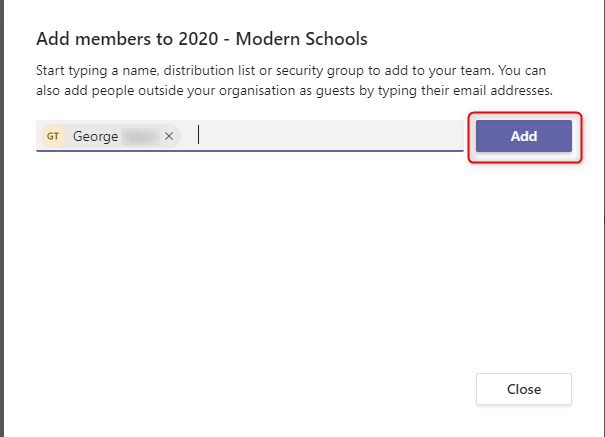
If you want to manage the team further, then just click on the 3 dots ( … ) and select Manage Team. For example if you want to set member permissions (like allowing them to create, update, or delete channels and tabs), then you can do this by clicking on Settings and expanding Member Permissions
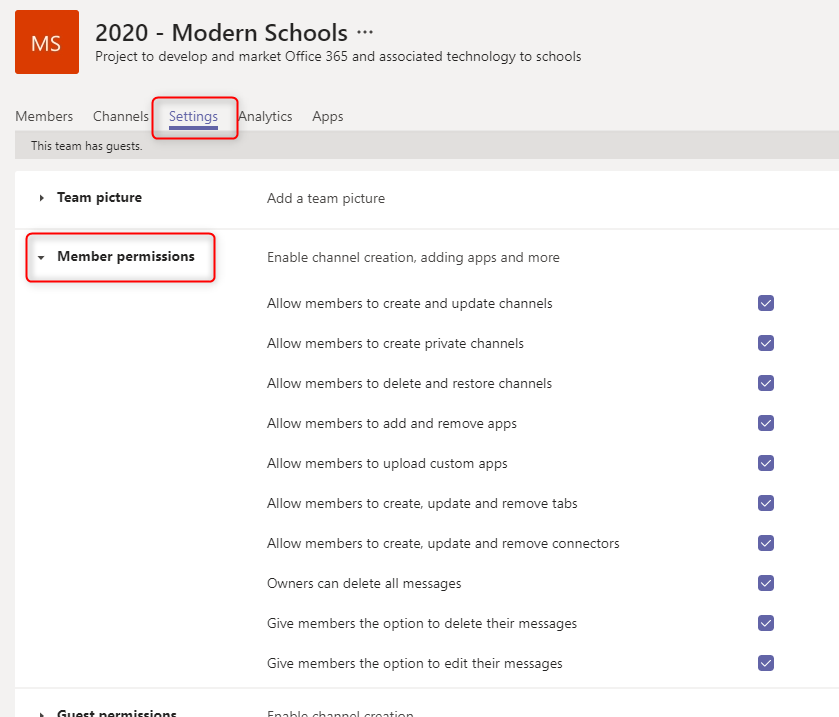
To discover more about managing a Team as an Owner please watch the video below, and also refer to Microsoft’s Go-to guide for team owners

